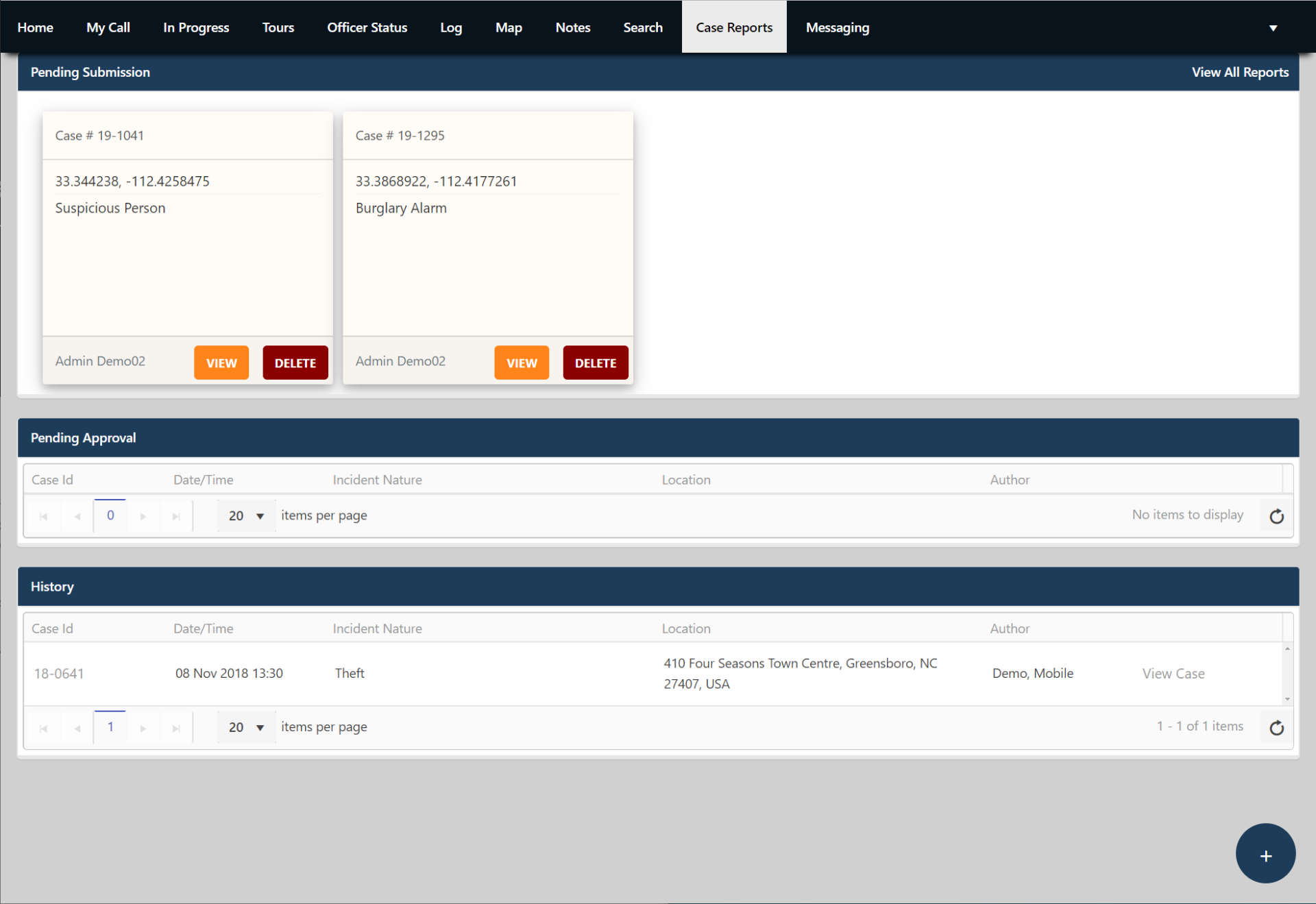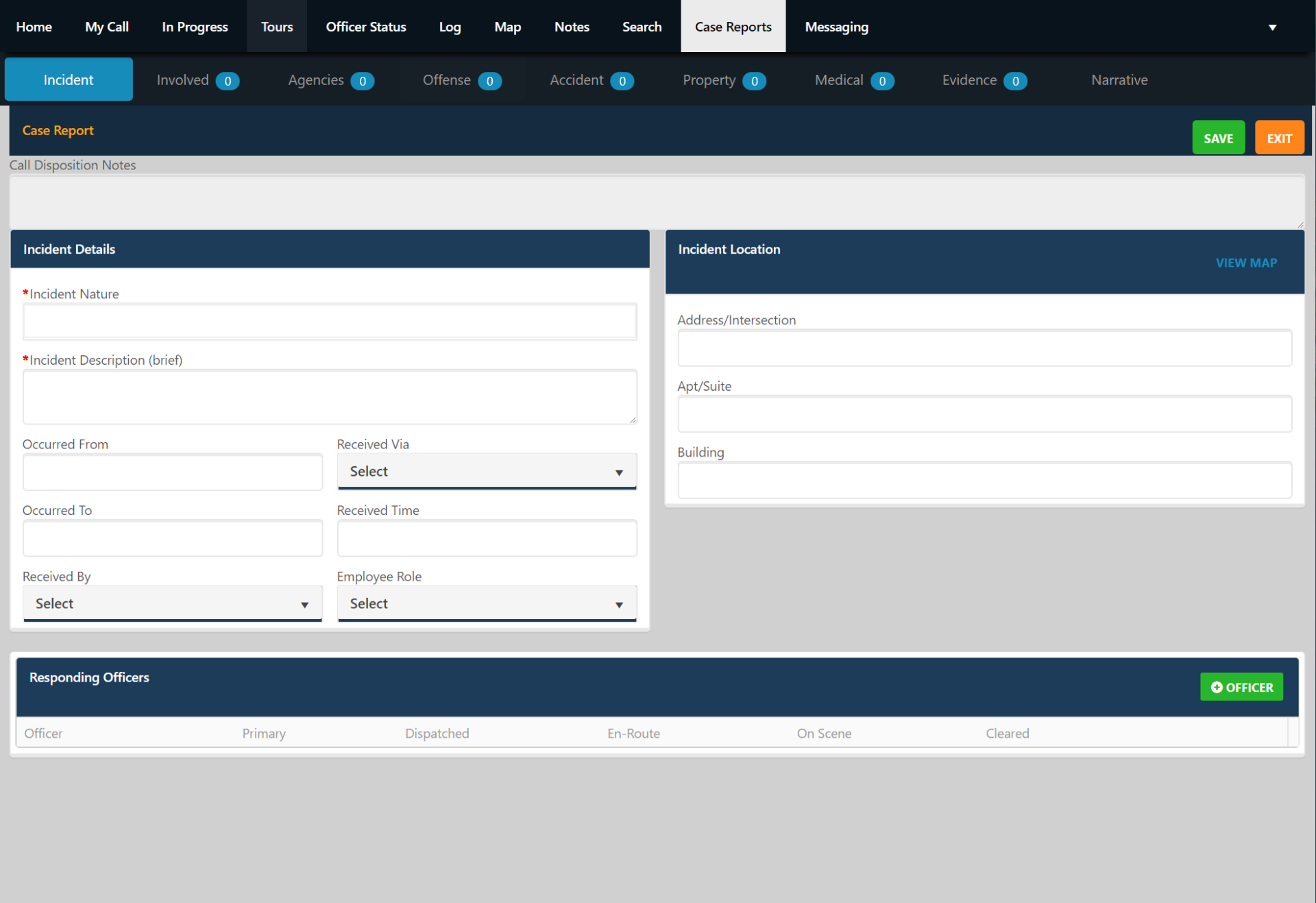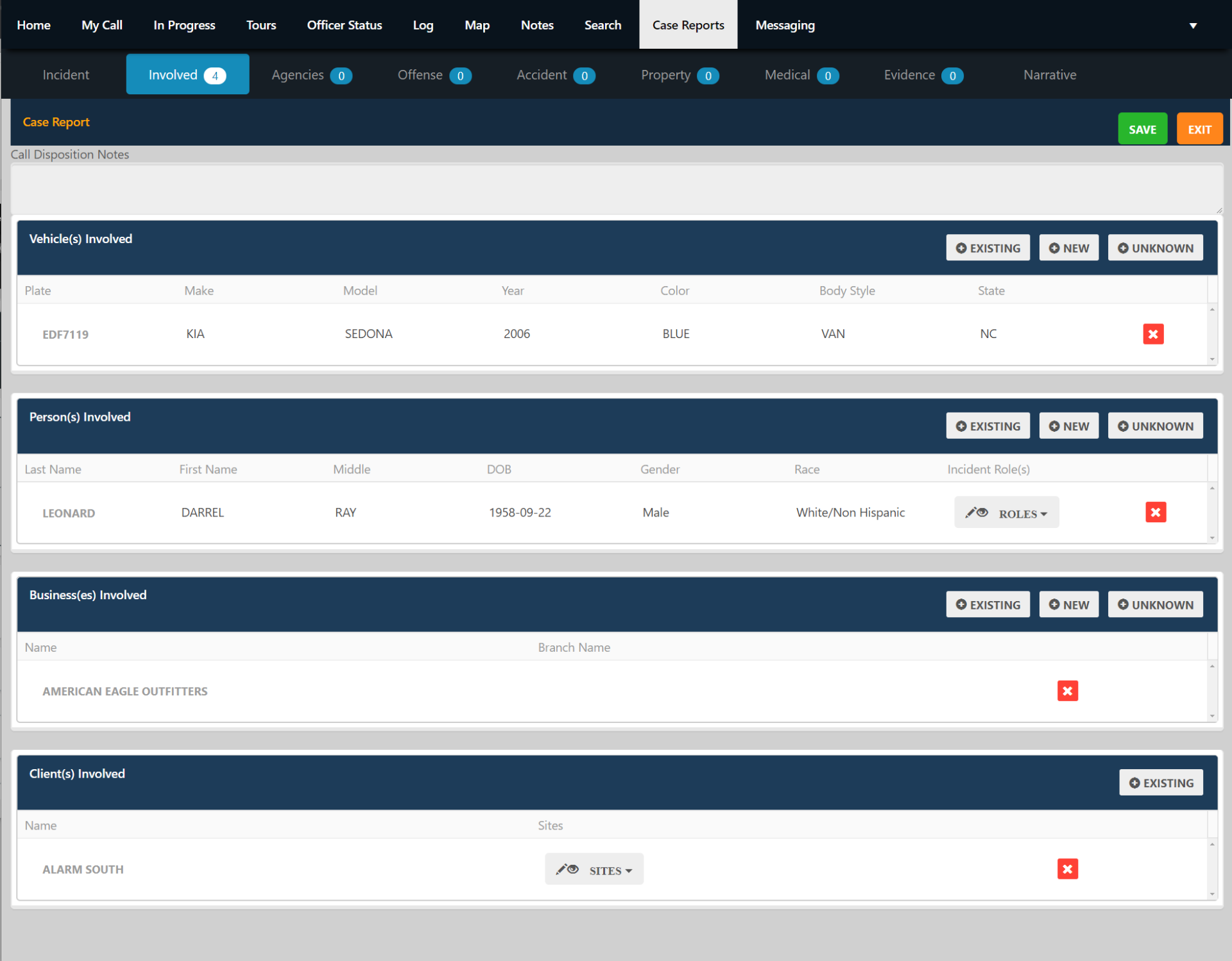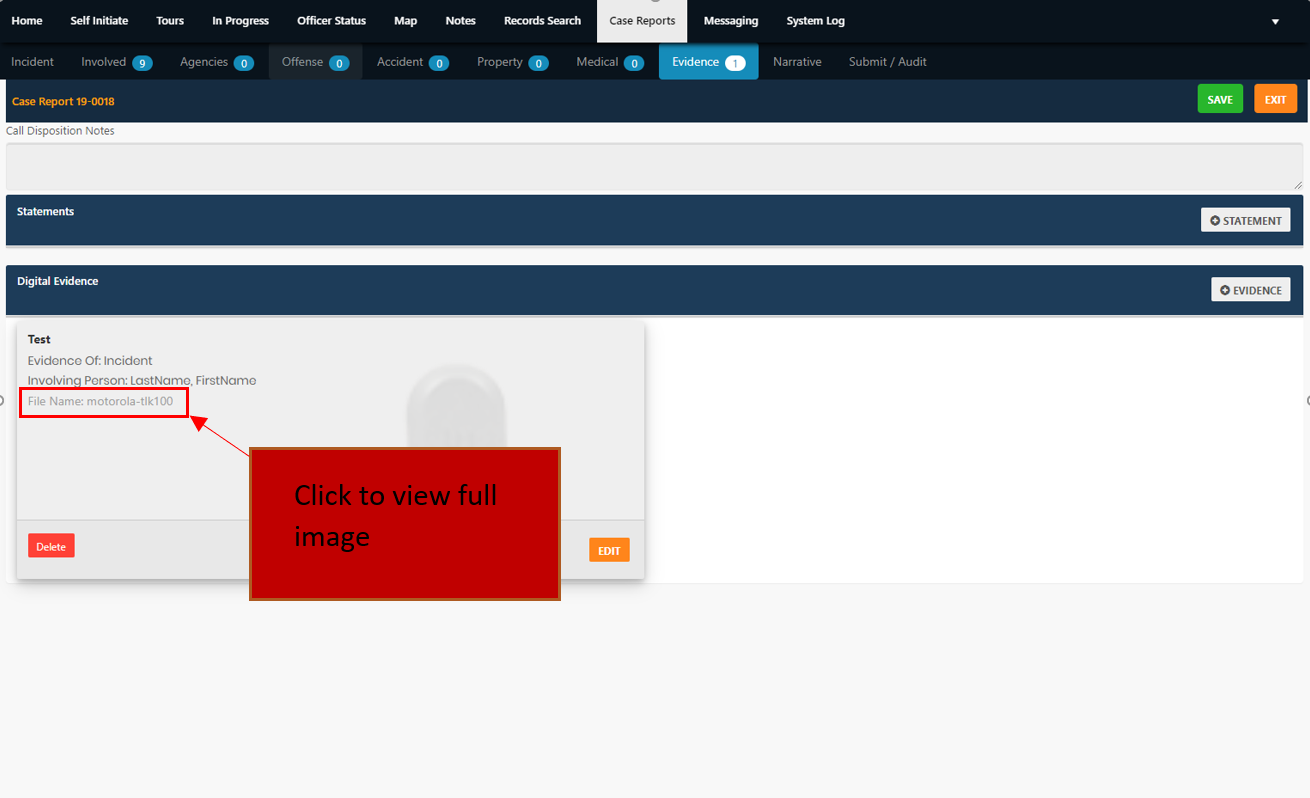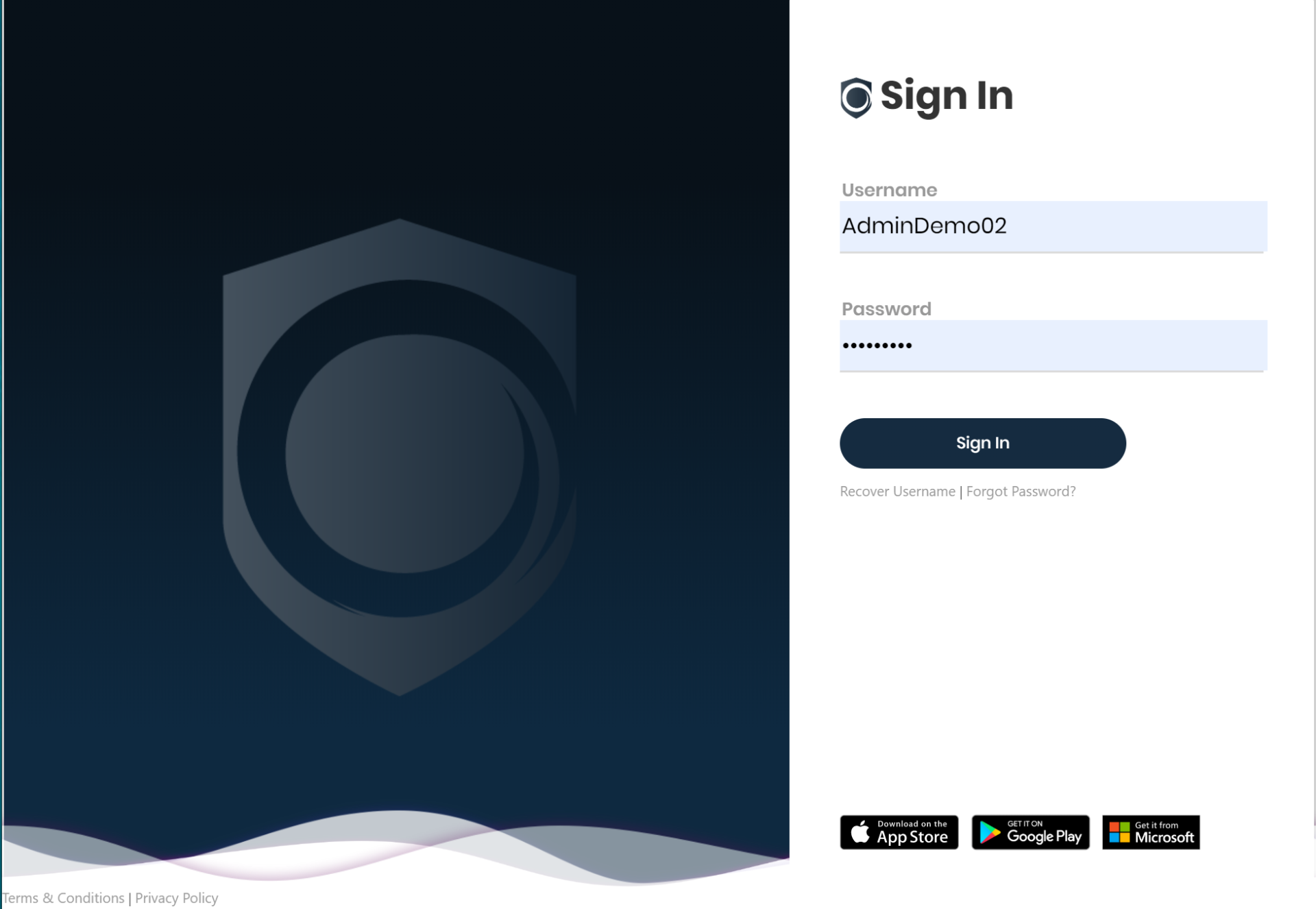Knowledge Center
Knowledge Center
Case Reports
About Orna - Built and sold as one elegant system, unlike our competitors there is no unnecessary costs or confusion that comes with paying per feature. With our cloud-based system you save on both server costs and employing dedicated IT staff. Information flows smoothly and reliably to any modern browser and you never need to worry about server maintenance or up-time. Moreover, without ever downloading or installing software, you will always have the latest and greatest version of Orna. It is truly a hassle free solution.
Orna - Named from Gaelic legend, whoever held the Orna possessed the knowledge and experience of all previous wielders. KST’s modern Orna expands upon this by enabling officers to tap into relevant knowledge and experience of current and former officers.
Auto-Save (January 2020)
In January 2020 and update will be released that will enable all information on a case report to be auto-saved every 1-minute to avoid data loss if your computer or application crashes.
Case Report Home Page
To navigate to the case report home page, make sure you are in the Mobile Module and then click on Case Reports in the top menu barThere are 3 sections on this page:1. Pending Submission: For most users, this area displays the reports you are currently working on and have not submitted them for approval1. Pending Approval: Reports that are listed in this area are available for supervisors to view and either approve or kick-back to the user1. History: The history area shows recent reports that were approved. To search for a specific report, go to the search area on the top menu bar
If you would like to create a new report, click on the plus icon at the bottom right corner of your screen.
1. Pending Submission: For most users, this area displays the reports you are currently working on and have not submitted them for approval
1. Pending Approval: Reports that are listed in this area are available for supervisors to view and either approve or kick-back to the user
1. History: The history area shows recent reports that were approved. To search for a specific report, go to the search area on the top menu bar
Incident Information
The INCIDENT tab is the first section to display with all reports. You must fill in an INCIDENT NATURE, BRIEF DESCRIPTION and a valid ADDRESS in order to save a basic report.
Not all fields are required to be filled in, but the 3 fields listed above are mandatory.
Involved Information
The involved area is where you will add client information and anyone involved in the incident such as suspects, complainants or businesses. This page is important as each profile that is added will have this recorded to their profiles.
View Full Page Evidence Image
To view the full image on the evidence tab, simply click the file name.
Did you forget your password?
If you have forgotten your password, go to the login page and click on forgot password. You will then be prompted to enter your username. Check your e-mail for a password reset link.